Even though today online stores are very common, there are still people out there who are unsure of or are nervous about using them, so this is a little tutorial to help you and to make it as easy as possible for you to place an order. The first thing you see when you go to the website s this
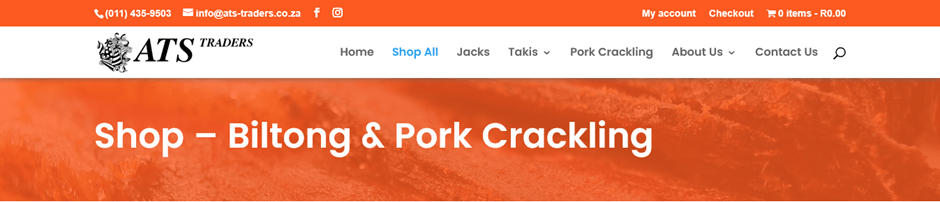
In the white area is our company logo on the left and on the right we have our navigation menu which tells you what is available on the website and will take you there if you click on it. Since we are talking about ordering a product or products, lets zoom in a bit on that menu.

All right so we have extracted the part of the menu that takes you different areas of our online shop. If you click on “Shop All” after a short pause you will see everything available in our shop divided into 4 pages of 9 items per page, there is a page selector right at the bottom of the pages. It looks like this
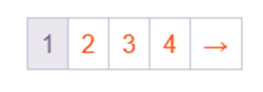
You can select the pages by clicking on the numbers or click on the arrow to take you one page forward or backwards (The back arrow appears when you go beyond page 1).
But maybe you don’t want to look at everything, so we have categorised the products into different brands as you can see. Before we go any further do you see that down pointing arrow next to “Biltong & Vors” this indicates what we call a drop down (or vertical) menu item. If you hover you mouse cursor over “Biltong & Vors” a list of items will appear below.
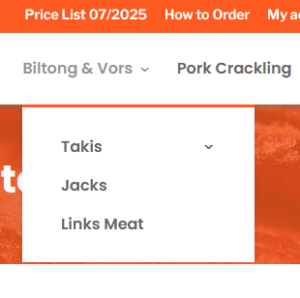
In this case a list of the brands we supply
So now let’s say you want to buy some Jack’s biltong, so click on the “Jack’s” option and you will be take to a page that displays only Jack’s biltong. The other options work in a similar way.
Did you notice that there is another down pinting arrow to the right of the Takis option, hover over that and another menu will appear offering Takis range of Halaal bilting.

Before we go on do you see the category list on the right-hand side bar, this breaks the categories up into more specific selections, which you can choose simply by clicking on the name.
Back to the Jack’s biltong, from the images and descriptions you can see that there are 3 different flavours visible, you’re having a braai this weekend and you need snacks, you believe these will be perfect so let’s order 10 packets of each product. There are two ways to do this, clicking on the image will take you to a page that will give a bit more information about the product, let’s do that.
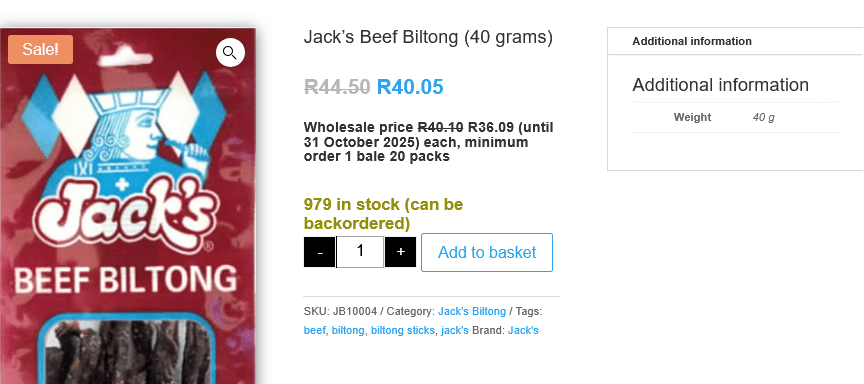
You have quite a bit more information here including the price, how many you need to buy to qualify for a discount, now you haven’t ordered yet but there is a place where you can select the quantity you want.
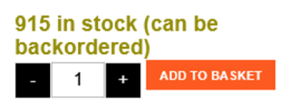
At this point you would select the quantity you want and then click on “Add to Basket”, we’re not going to do that just yet as we want to show you the other method of ordering.

So instead of clicking on the picture, click on the “Add to Basket” button to see this
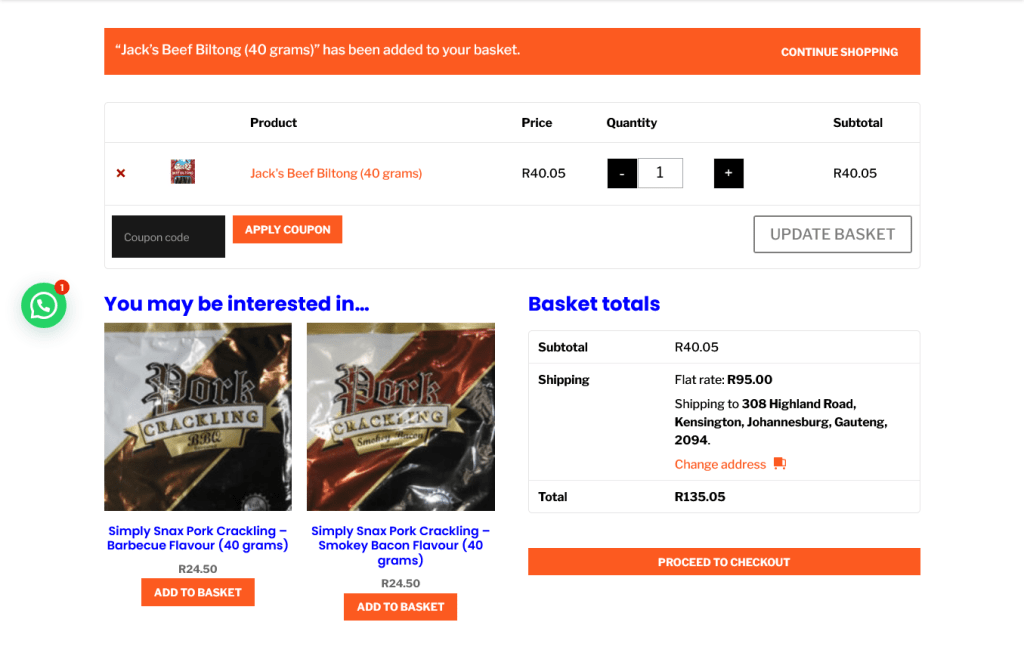
There is a whole lot of new information here, the top row tells you about your order and here too you can select the quantity, we’ll zoom in on that in a moment. Bottom left is just telling you what other products we have which you may be interested in, bottom right is a summary of your order, address and shipping costs. Zooming in on the top row now.
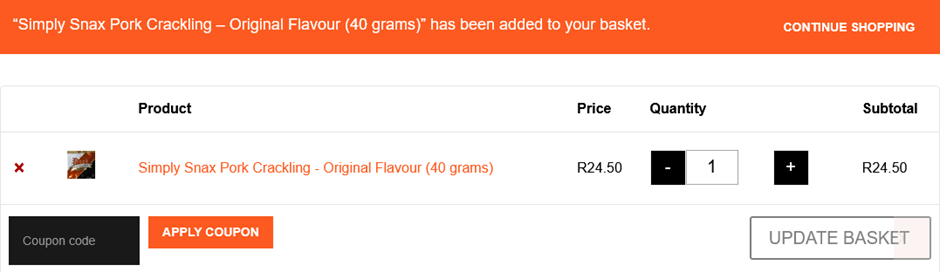
You may be wondering what the “Apply Coupon” button is all about, this is sometimes used as a special offer or “Buy Now” code which gives you some sort of discount. A coupon code is given which you paste into the box to qualify. We don’t typically use these so you can ignore it. Notice that the “Update Basket” button is greyed out, as soon as you change the quantity in the quantity section, this button will become more solid, you then click on it to update the sub-total.
To the right of the orange bar at the top you will see it says “Continue Shopping”, click on this if you want to add more products to your shopping basket, it will take you back to the shop page that you were on. However, there is a slight difference, just above the categories and sub-categories on the right, you can see the current contents of your shopping basket. The “View Basket” button will take you to the more detailed options shown above, “Checkout” will take you to the checkout page where you will pay for your order.
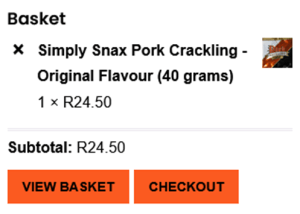
Now at the bottom right of this page there is a summary of your order which includes delivery address, shipping charges and the total amount. The delivery address can be changed by clicking on the orange “Change address” text.
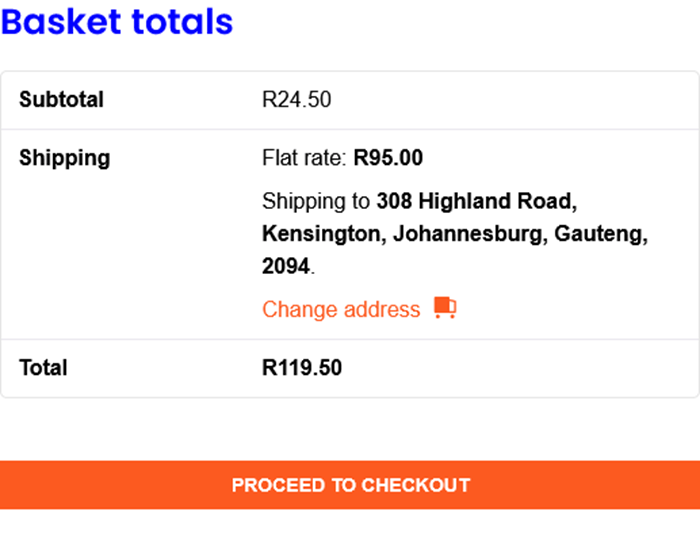
When you do a form appears below for you to fill in the correct address details, shown here.
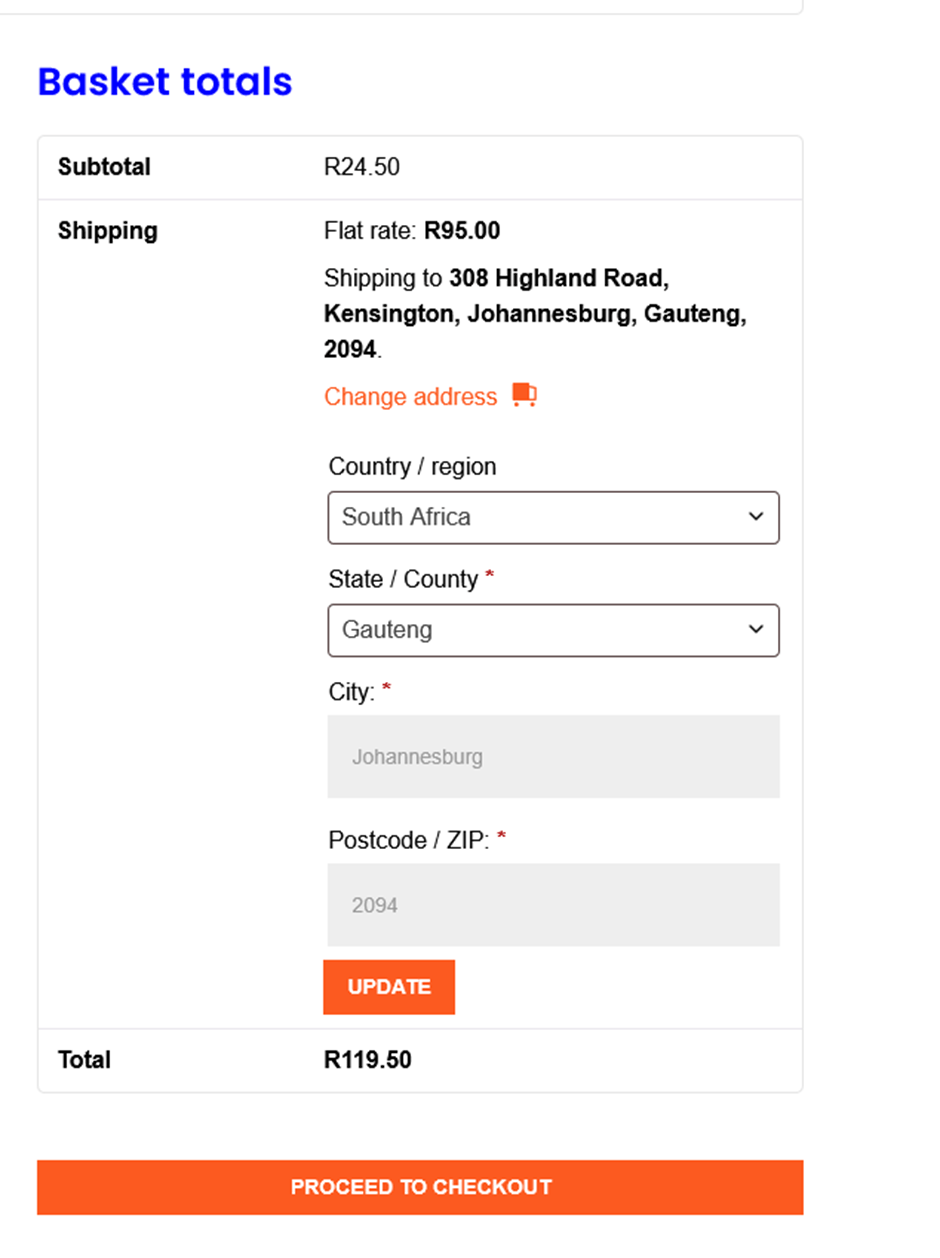
Now you can place you order by clicking on the “Proceed to Checkout” button, which will take you to a new page.
On the left side there is a form asking for your name and address details, please note that everything with a red asterisk (*) must be filled or your order will not be processed. This detail is needed for the courier to make a correct delivery, (for out-of-town deliveries we use The Courier Guy’s PUDO service).
Note: If you leave out a required item on the form and then try to go to pay, the page will scroll back up to the top, this is an indicator that you have left something out.
At the top right of this Checkout page you will see this
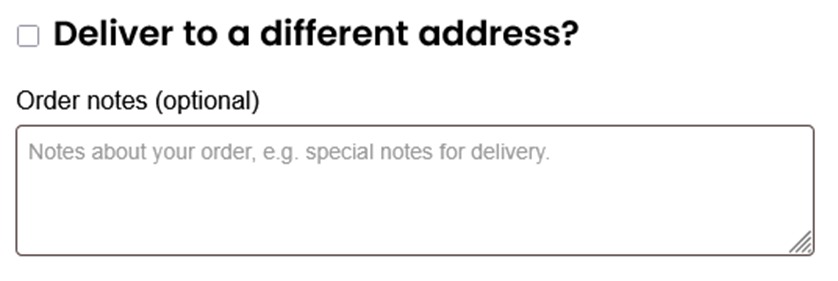
If you click on the checkbox to the left of “Deliver to a different address” a new form will appear for you to fill in, if the delivery address is different to the billing address. Just below that there is a text box labelled “Order notes (optional)” In here you can write any important information you wish the vendor to know. A common use for this is when delivering to a gated community and the recipient is out and security needs to be informed or called.
Moving on, more or less in the middle of the page just below the address details you will see your order details
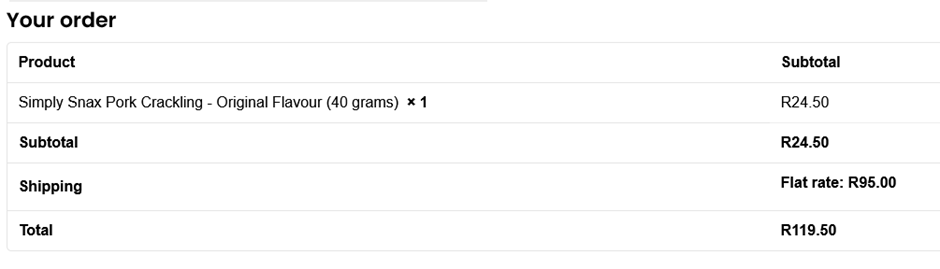
Below that will be your payment Options you can choose to pay with a Debit or Credit card by selecting the Yoco option. Yoco is a company that provides what is known as a “payment gateway” so that your payment can be securely processed.
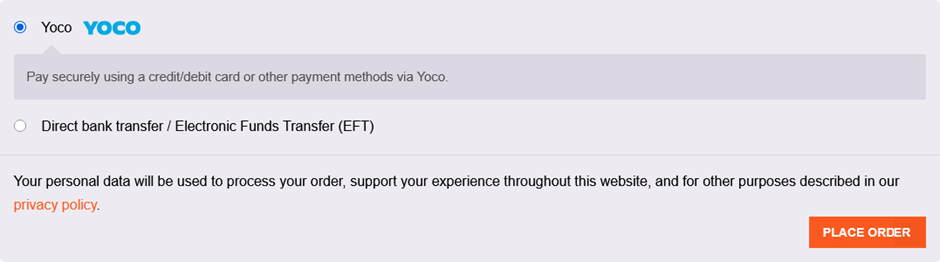
As you can see you also have the option to pay by EFT if you prefer this, keep in mind though this will delay you order delivery slightly as the vendor will wait until they see your payment appear in their account, this is usually between 24 and 48 hours.
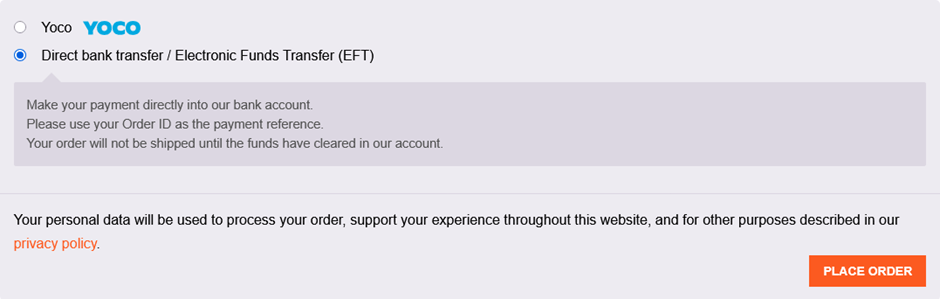
Having selected the EFT option a short text message will remind you that the vendor will only deliver after seeing your payment in the bank, when ready click on the “Place Order” button. The screen will fade for a short while then at the top of the screen you will see this message
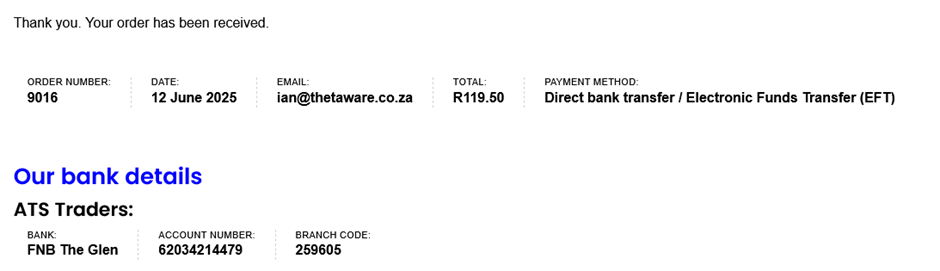
Included here is you order number, which will also be your invoice number and other details regarding the order, just below you are presented with the vendors banking details for your EFT.
By this time you should have received an email thanking you for your order, the vendor will also have been sent an email advising them of your order, the top part of your email looks like this
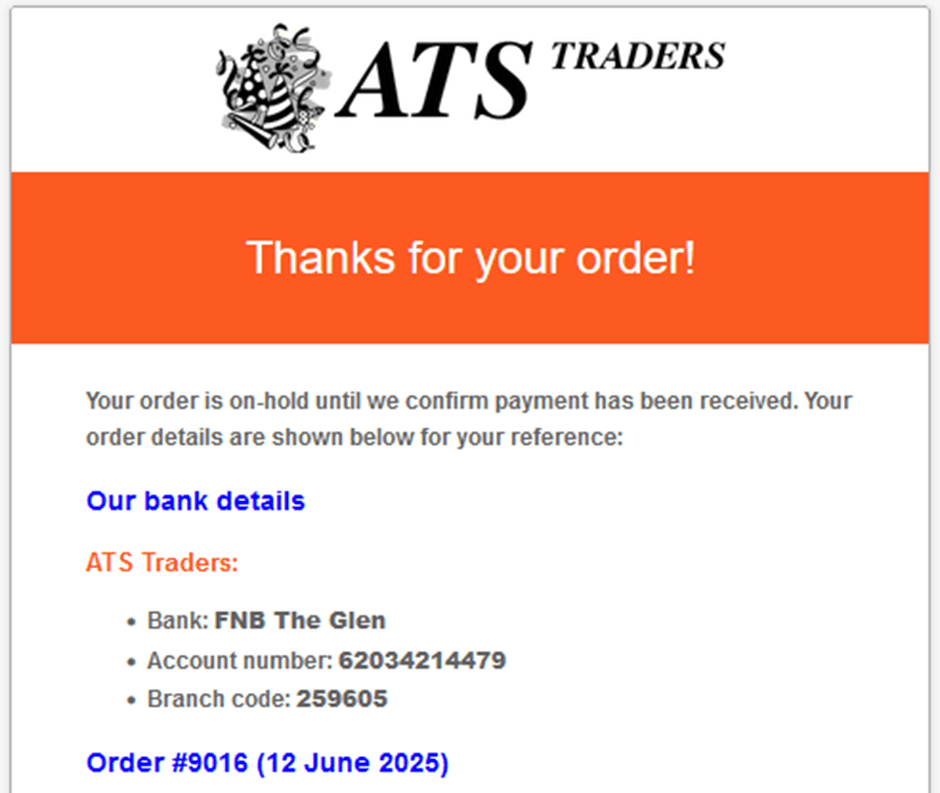
Once again you are advised that your order is on hold until your payment is verified, below that our banking details once again, then the order number and order date. Below this you will see your order details
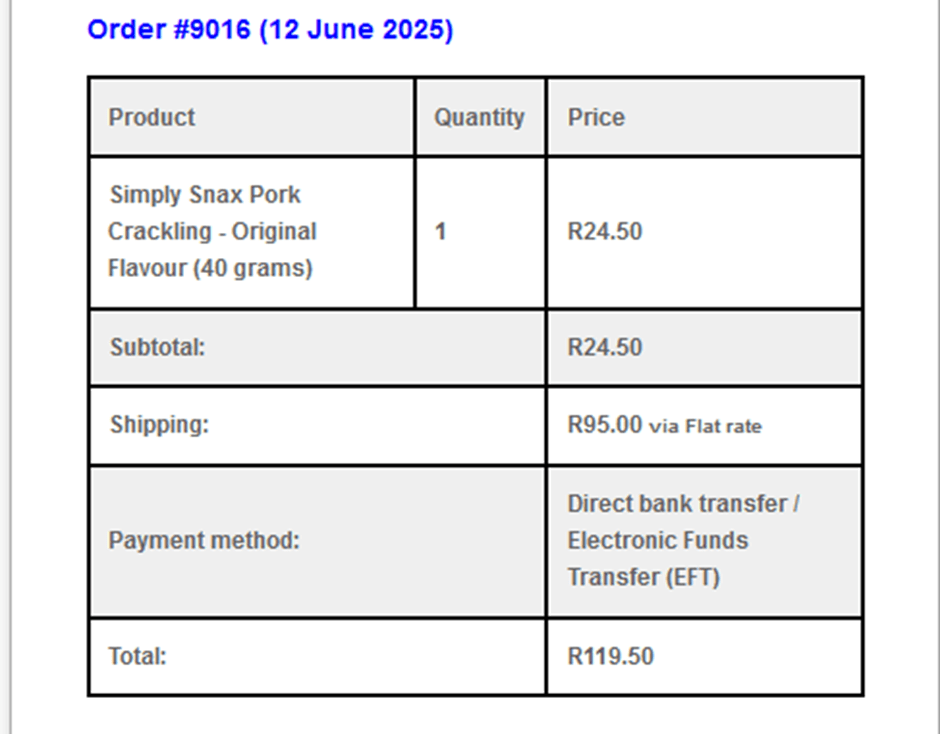
Below that your contact details
If you chose to pay by Debit or Credit card then clicking on “Place Order” you will be taken to the Yoco website where you will follow the prompts asking for your card details, once done you will be returned to the ATS Traders website where your order details will be displayed once more, you will also receive the order confirmation / Invoice, however at the top instead of “On Hold” it will say “Processing”.
NB The system interacts with the bank and Yoco, if payment is not verified within 24 hours, the order is automatically cancelled.
Note: if you stop the ordering procedure for whatever reason (maybe you changed your mind, you got distracted, had to do something else. It will be considered that you have abandoned your shopping cart. After an hour you will receive an email offering to help you complete your order with a link to the order page so that you can complete the order.

